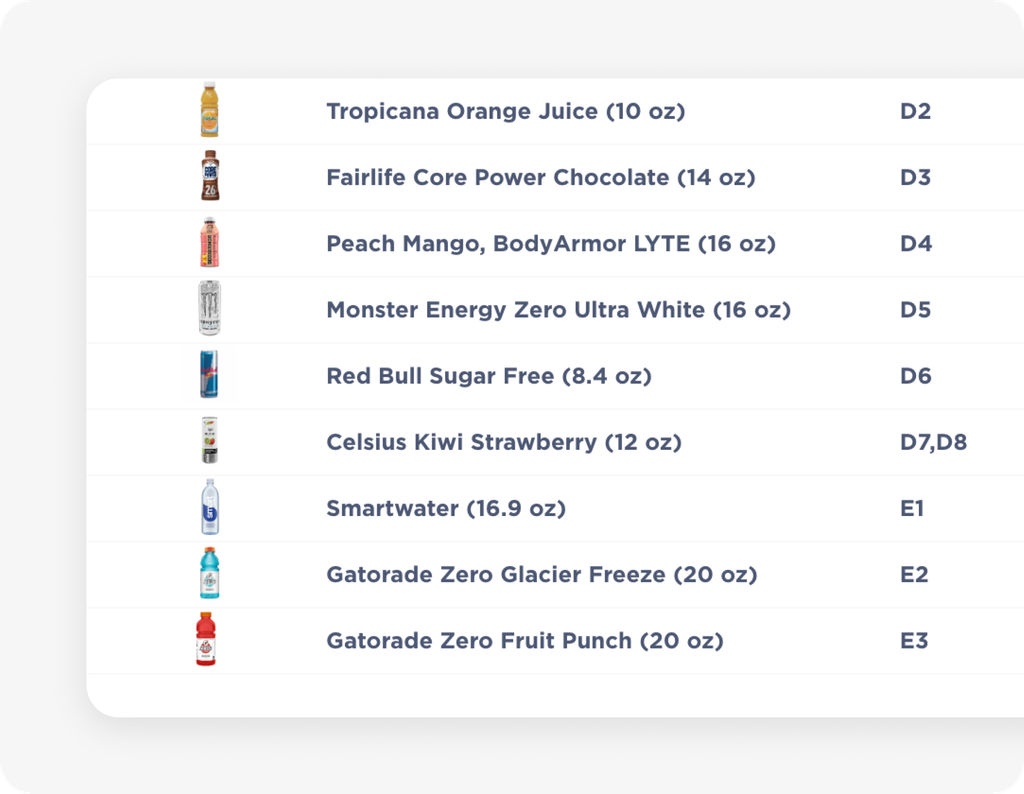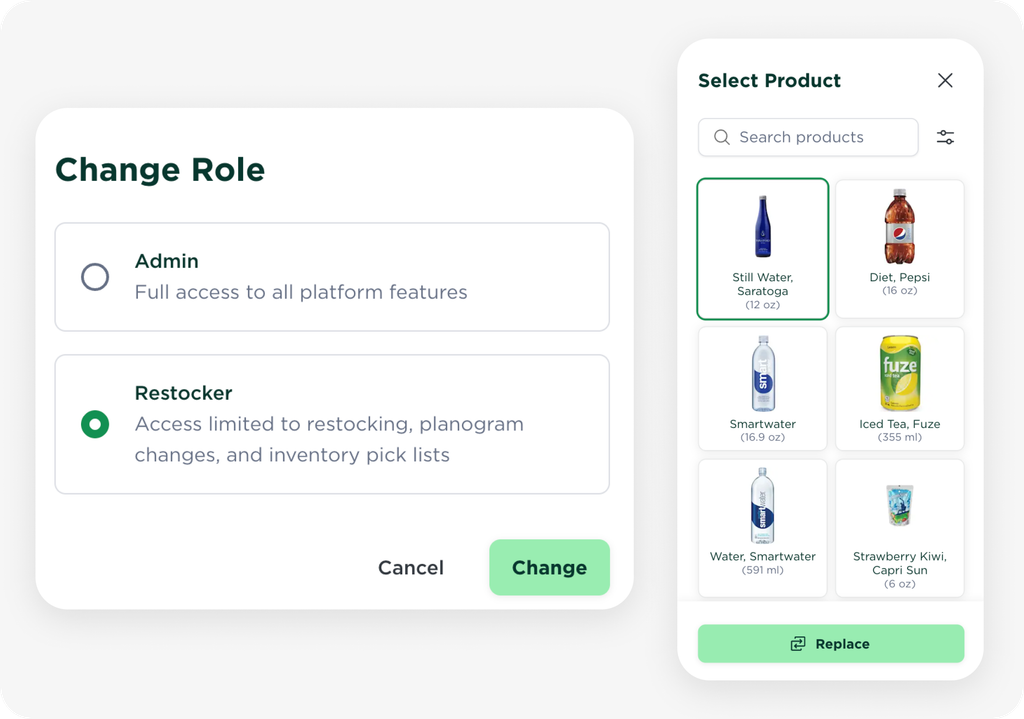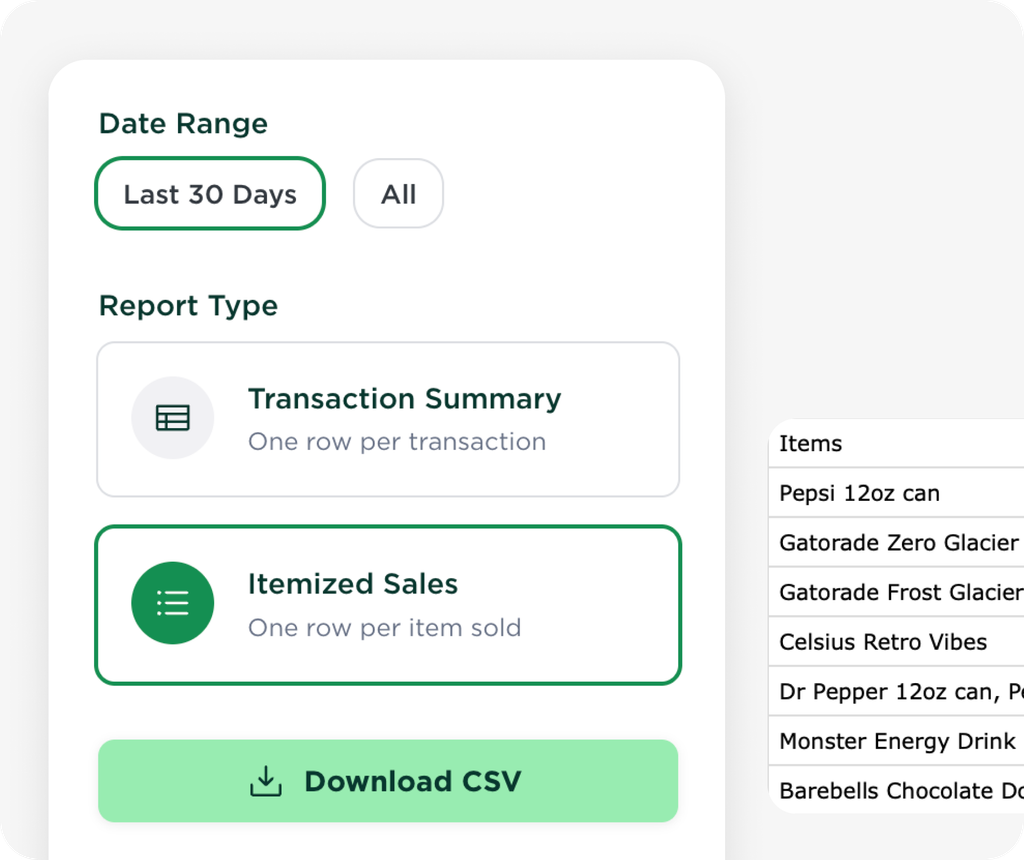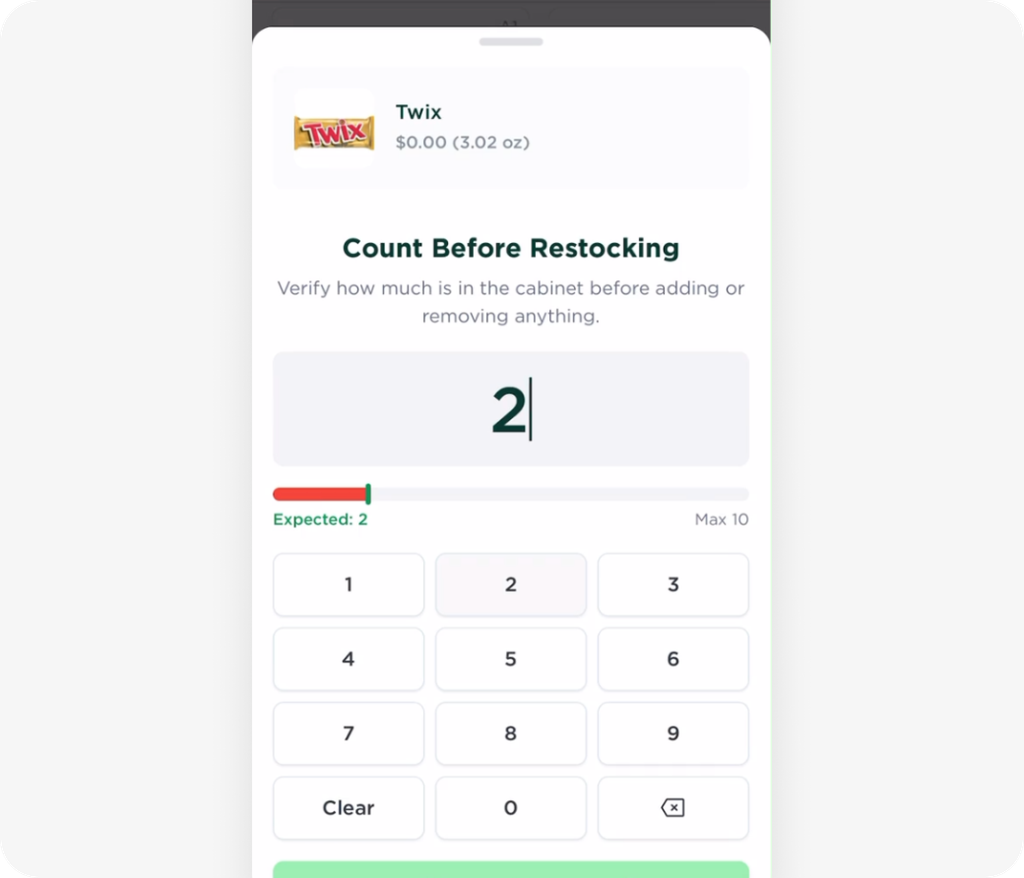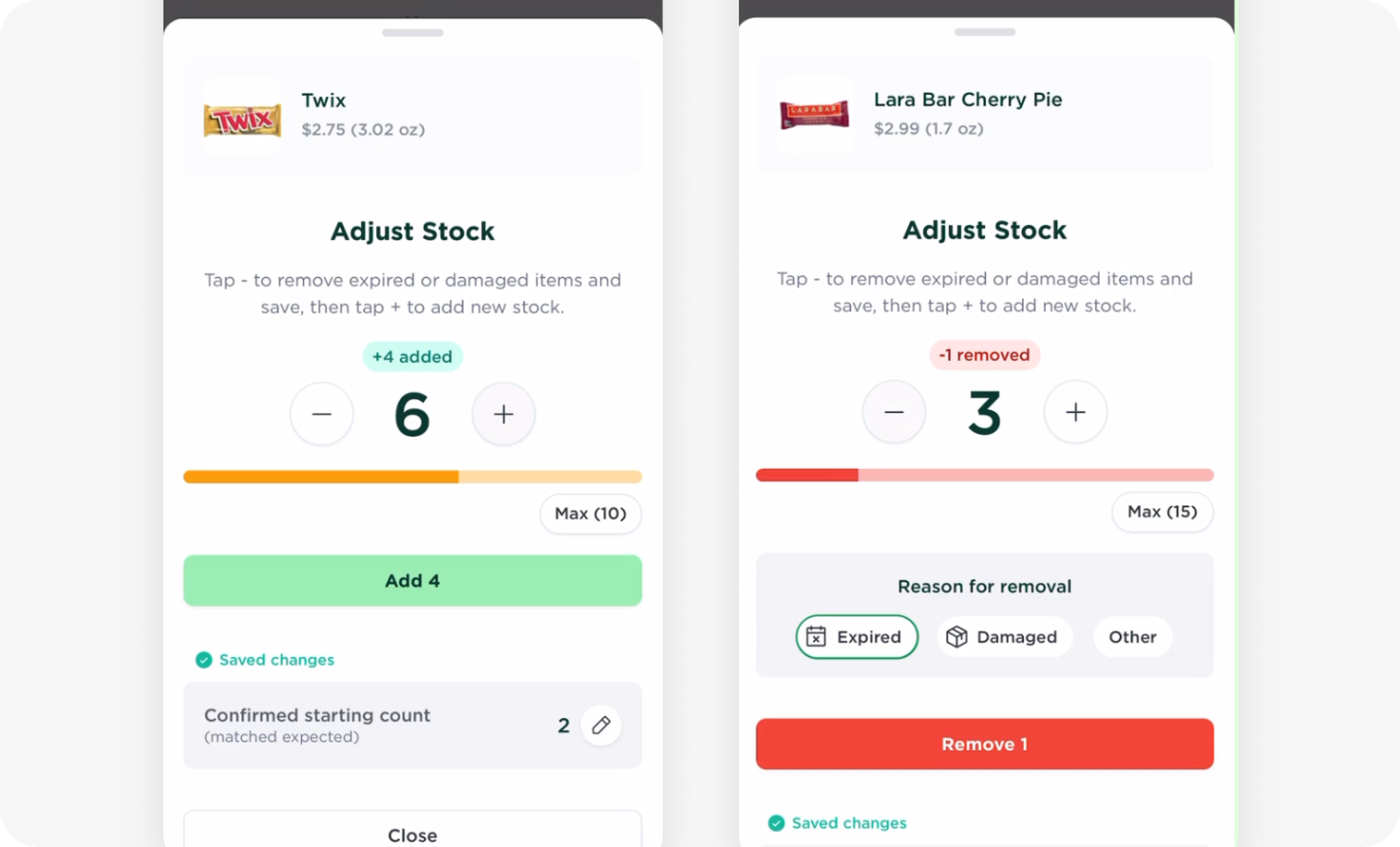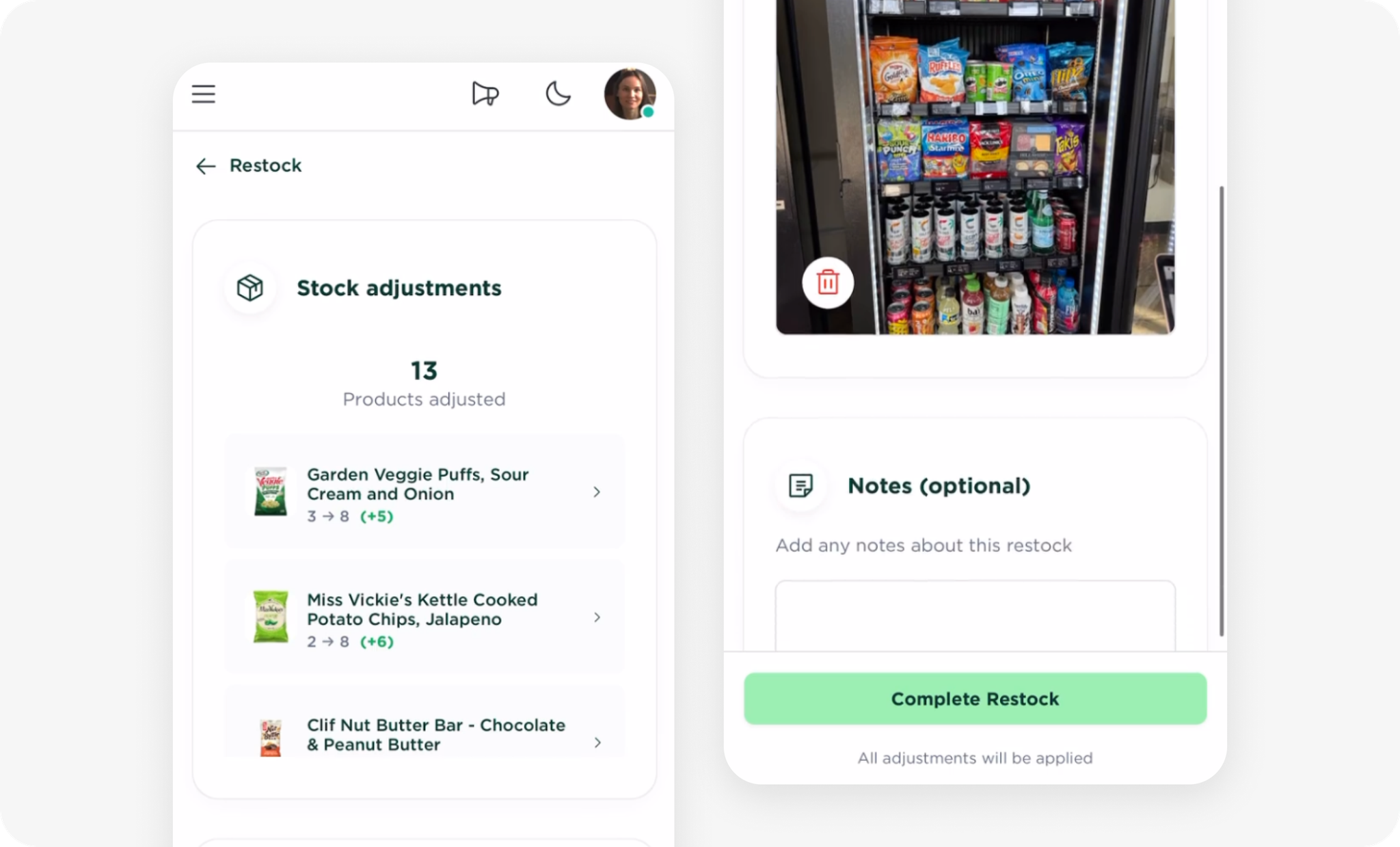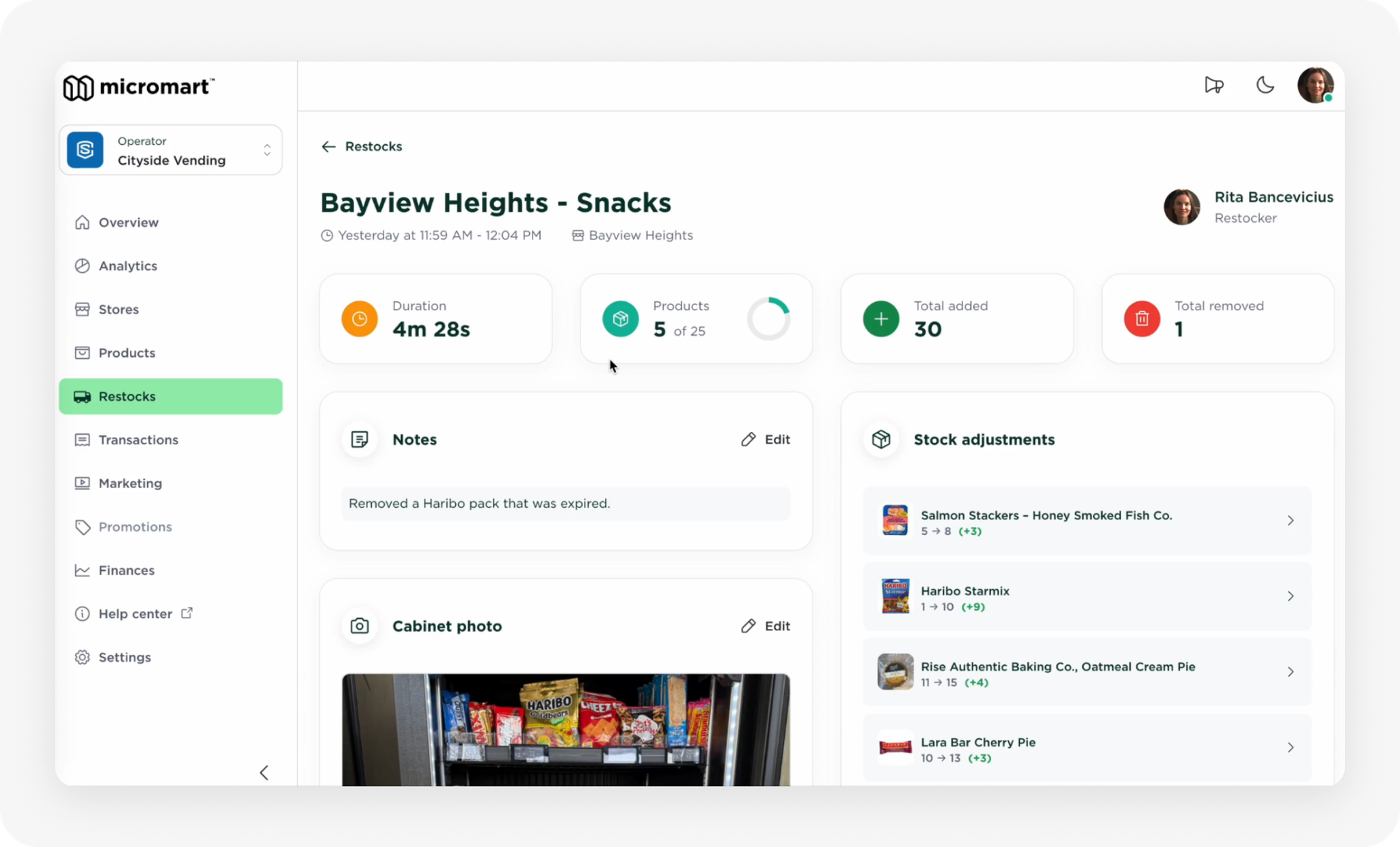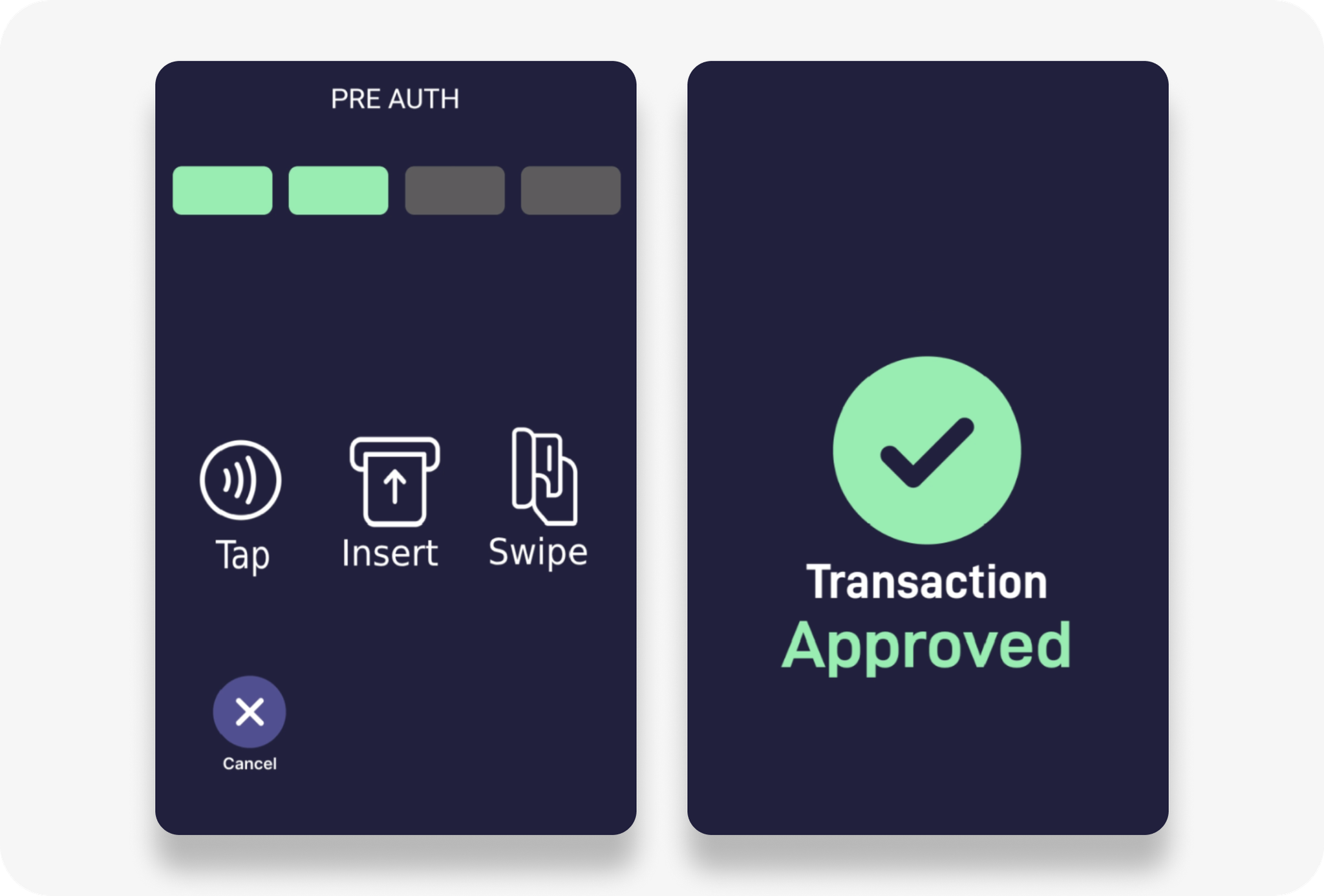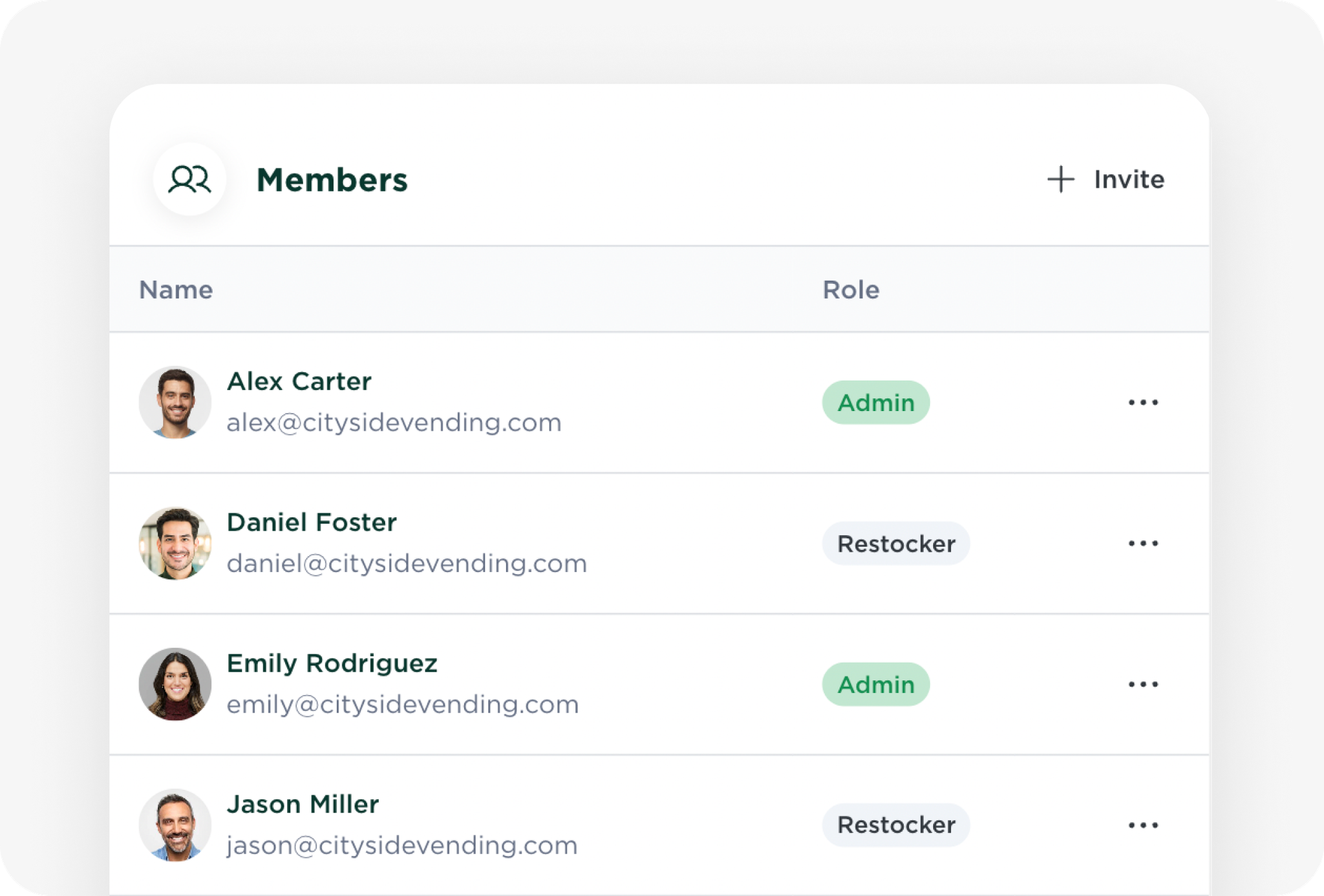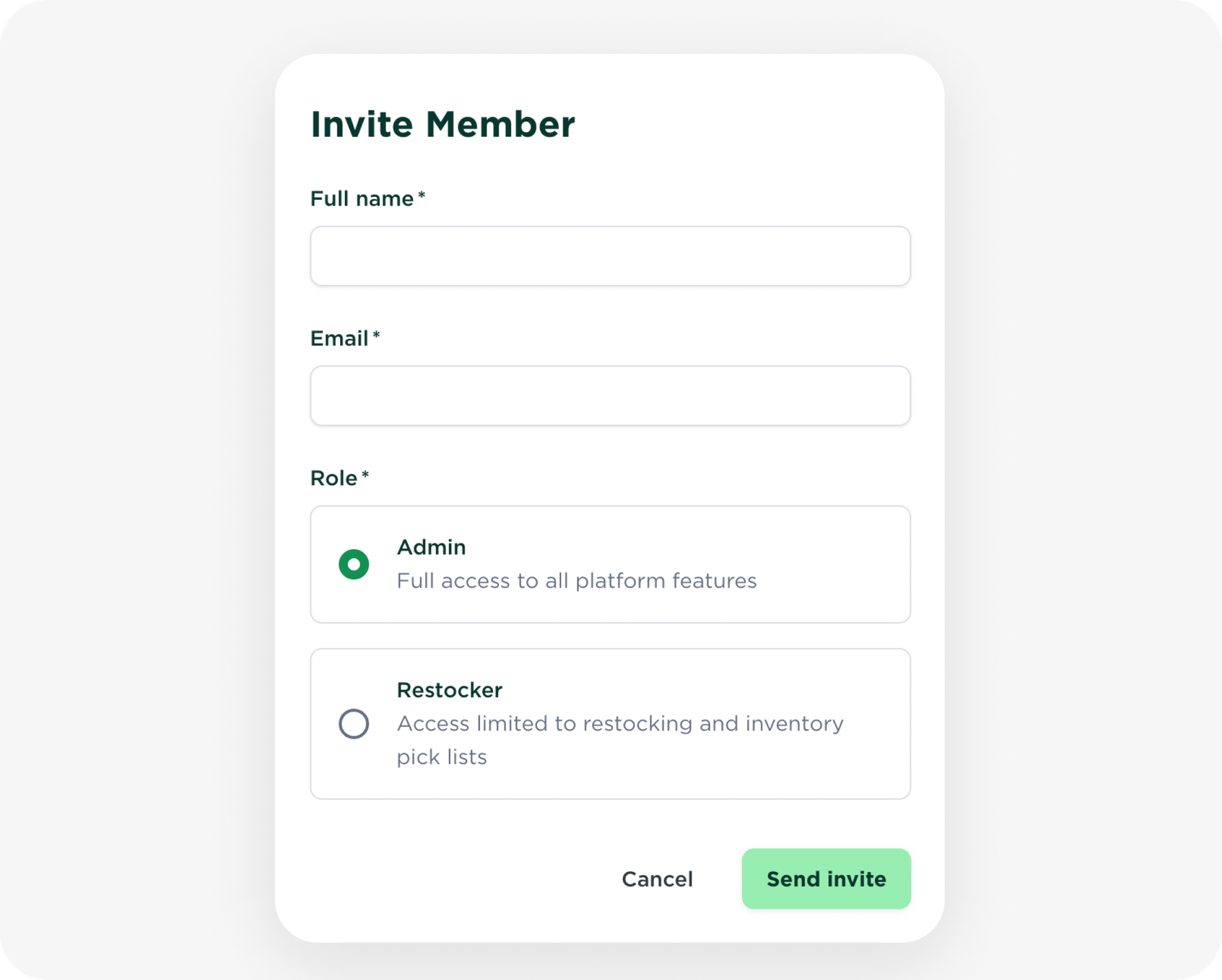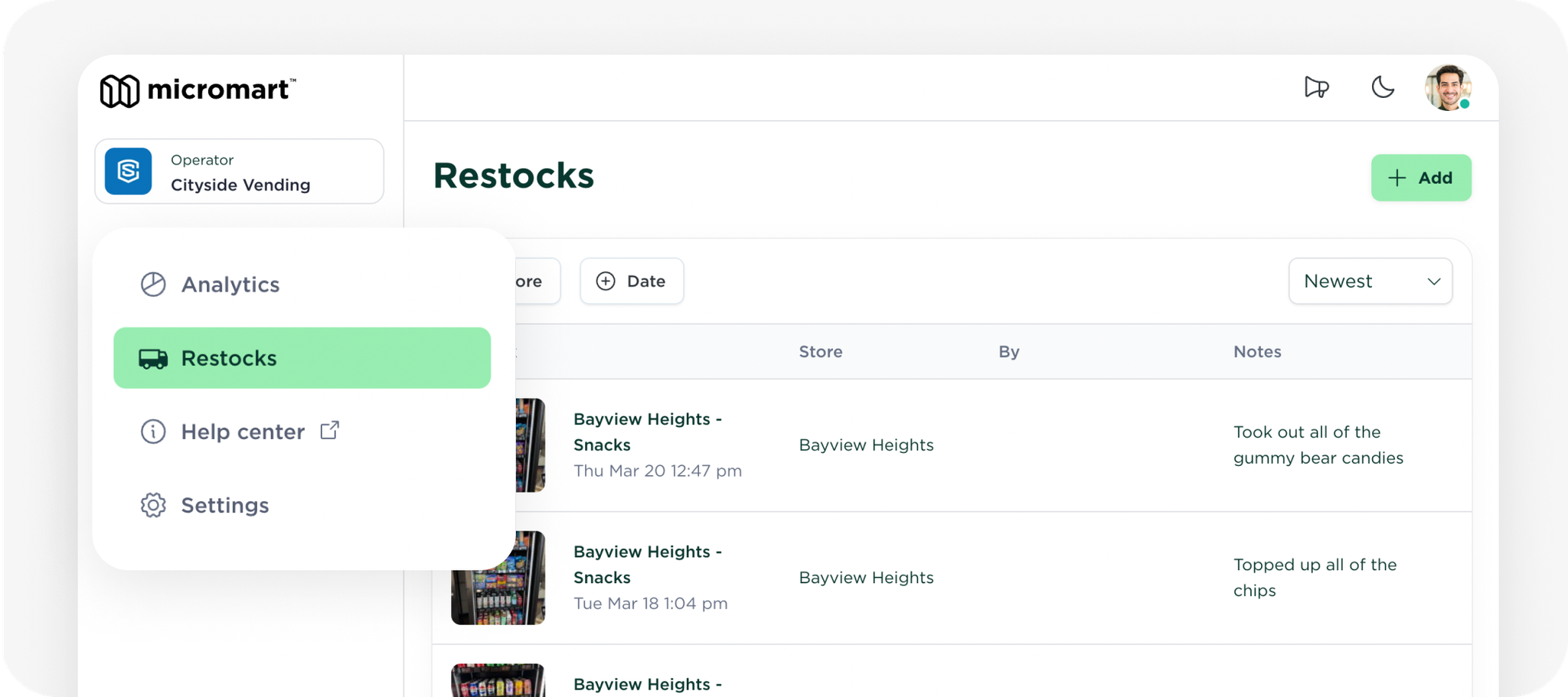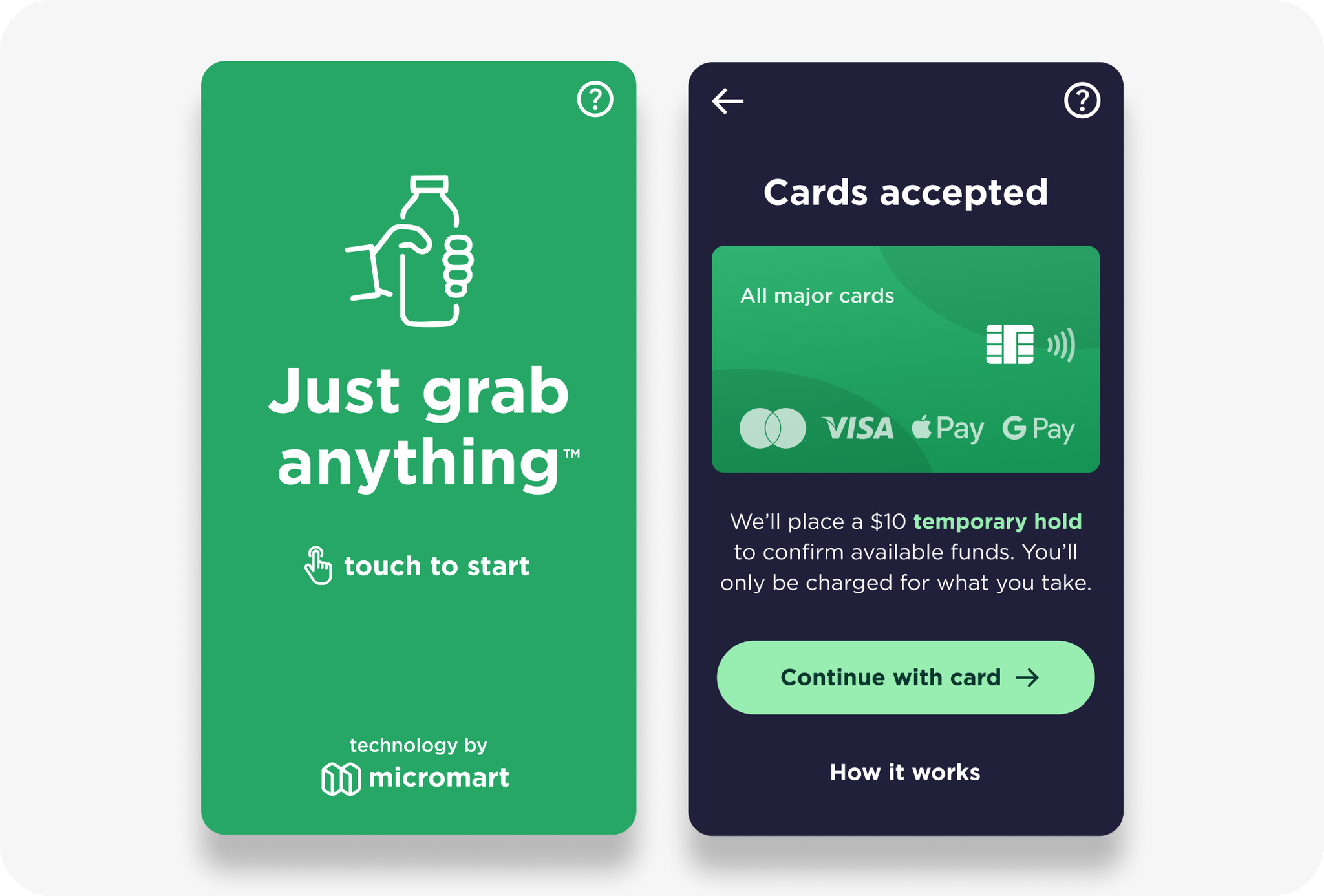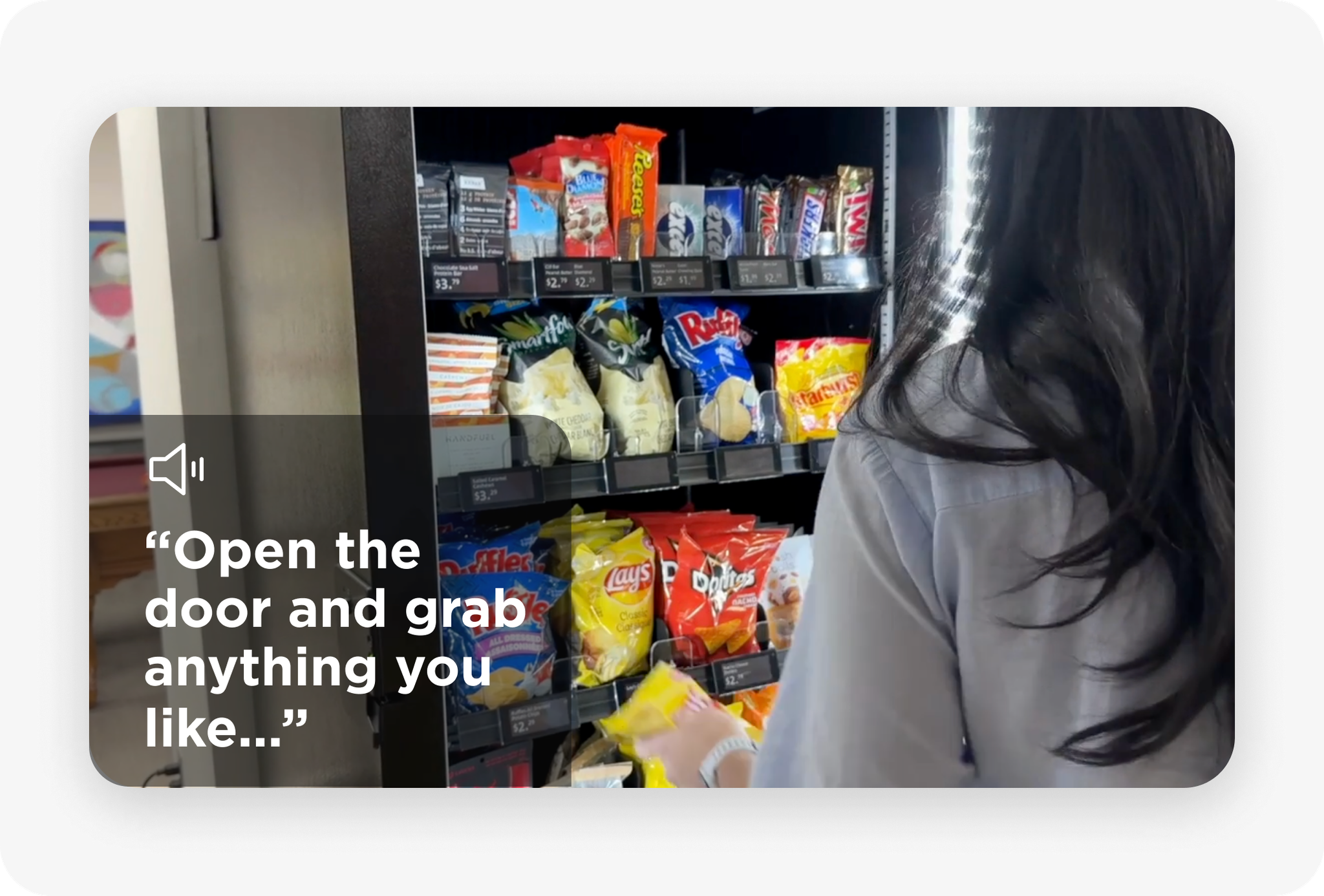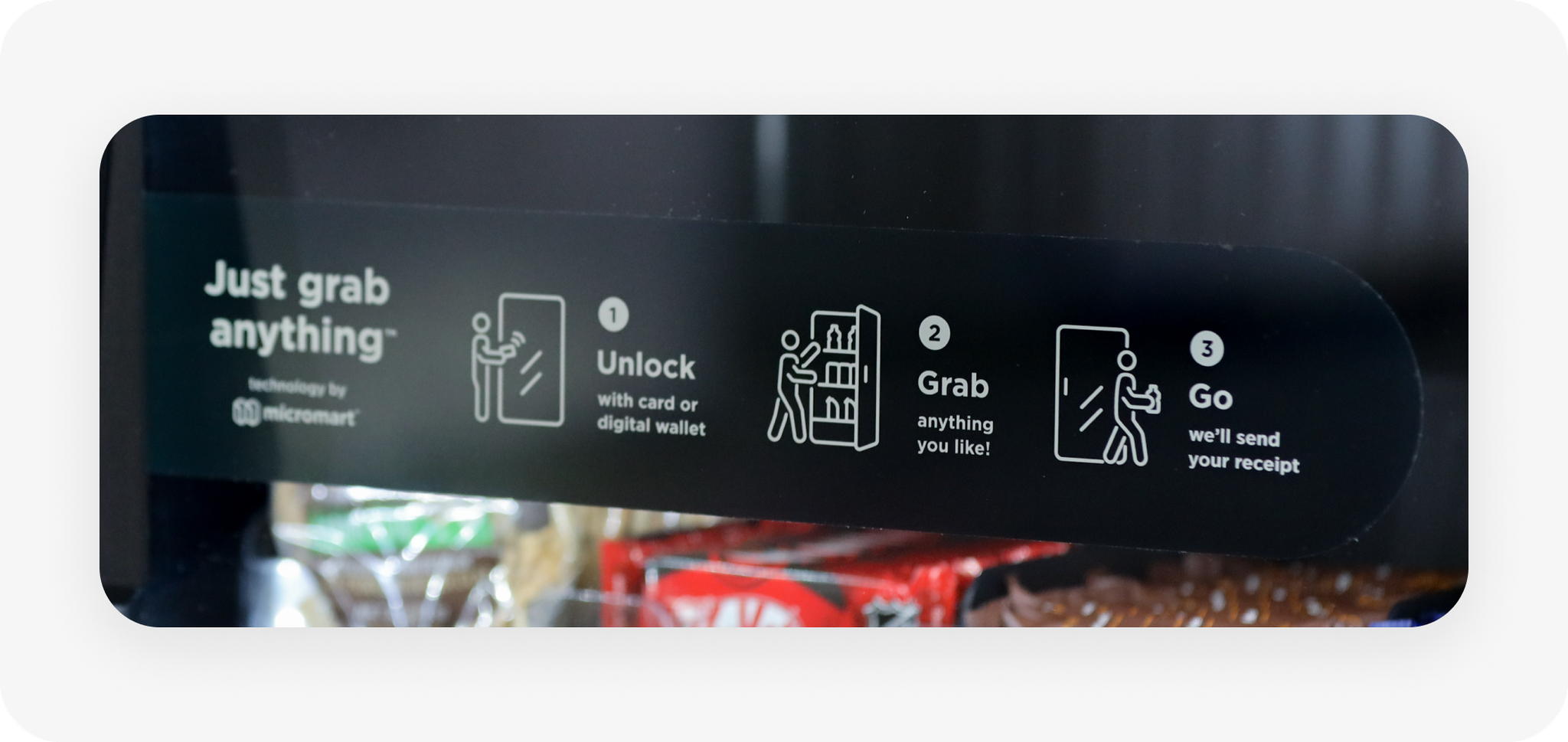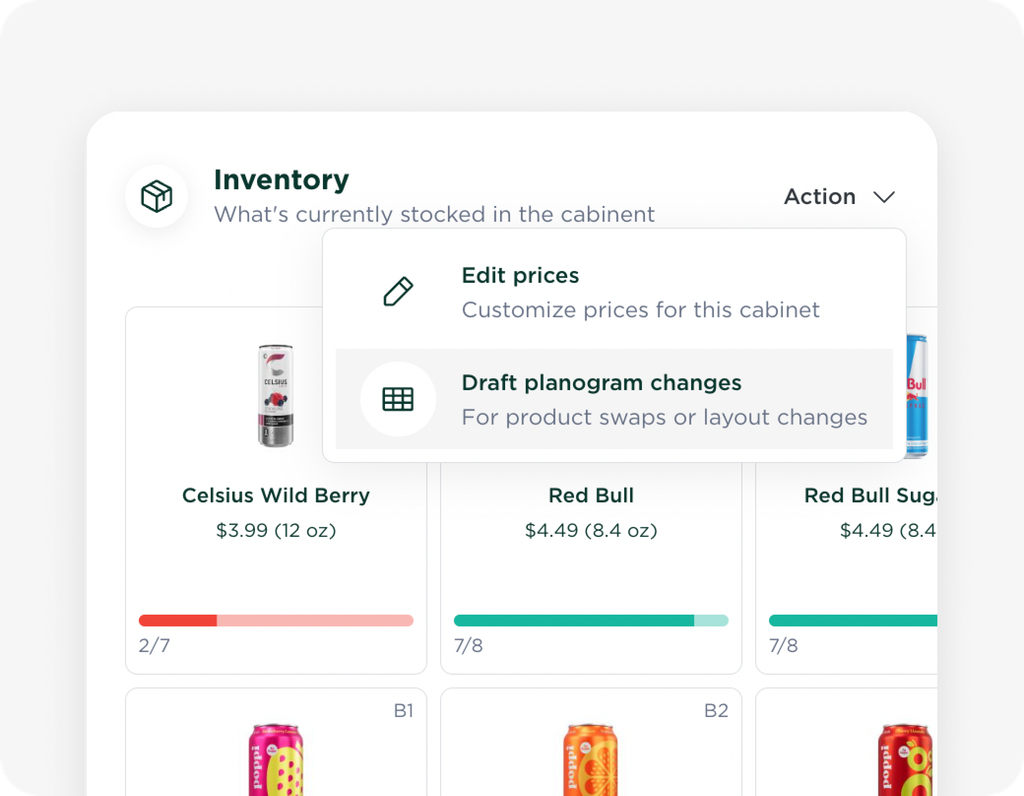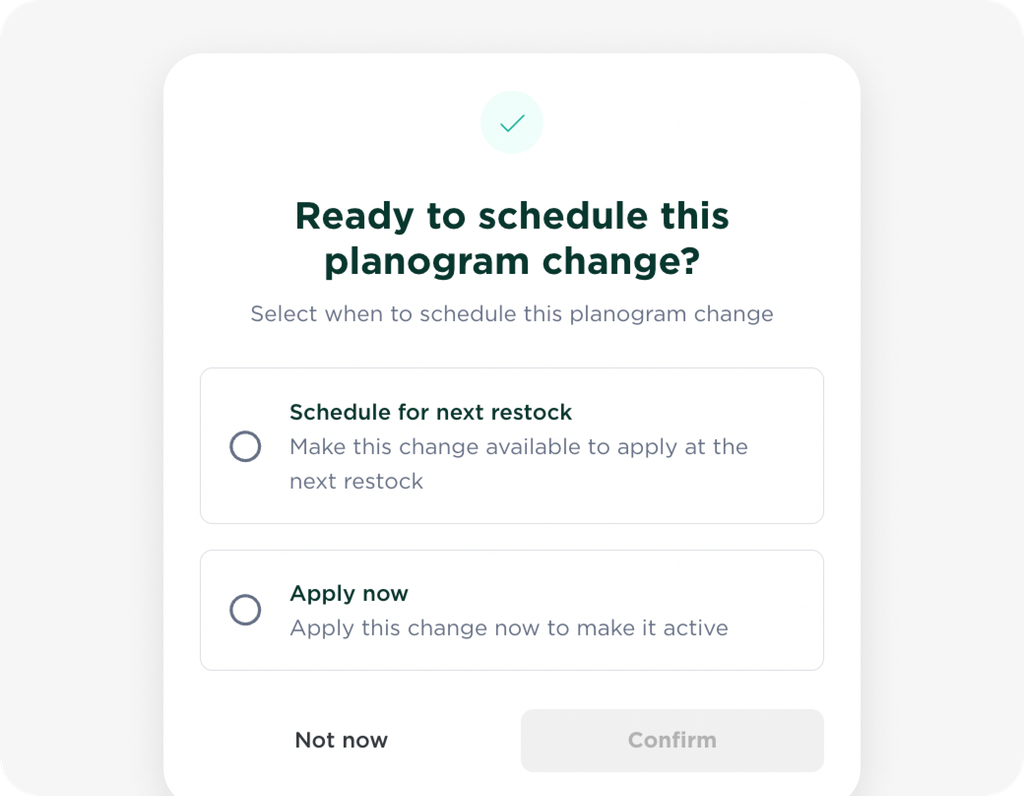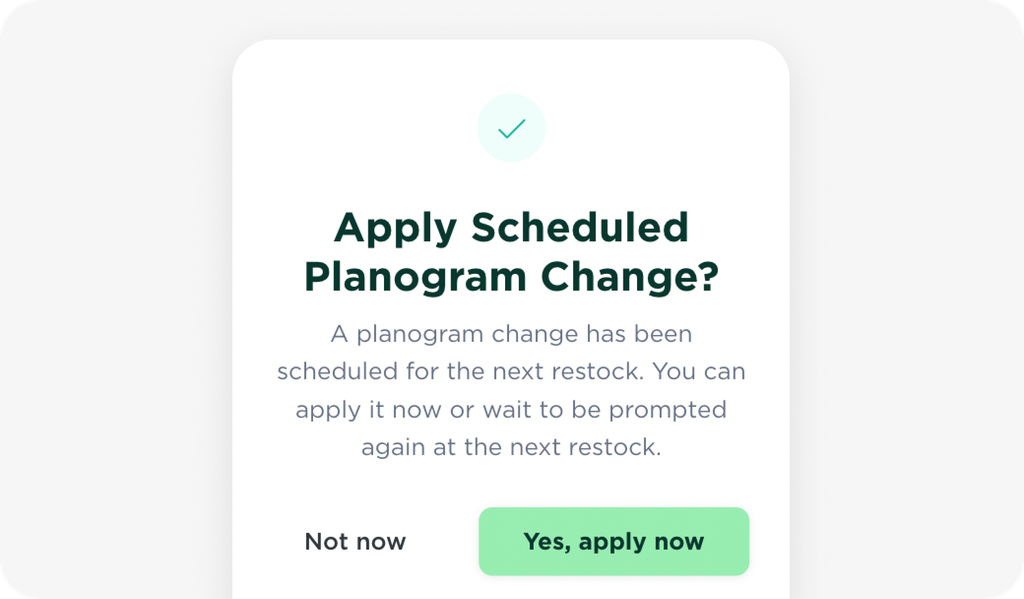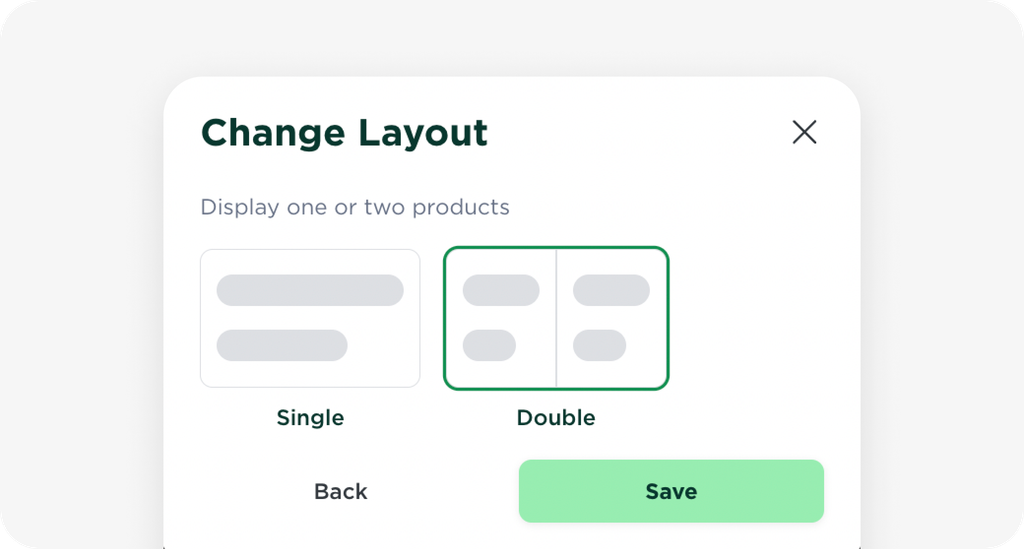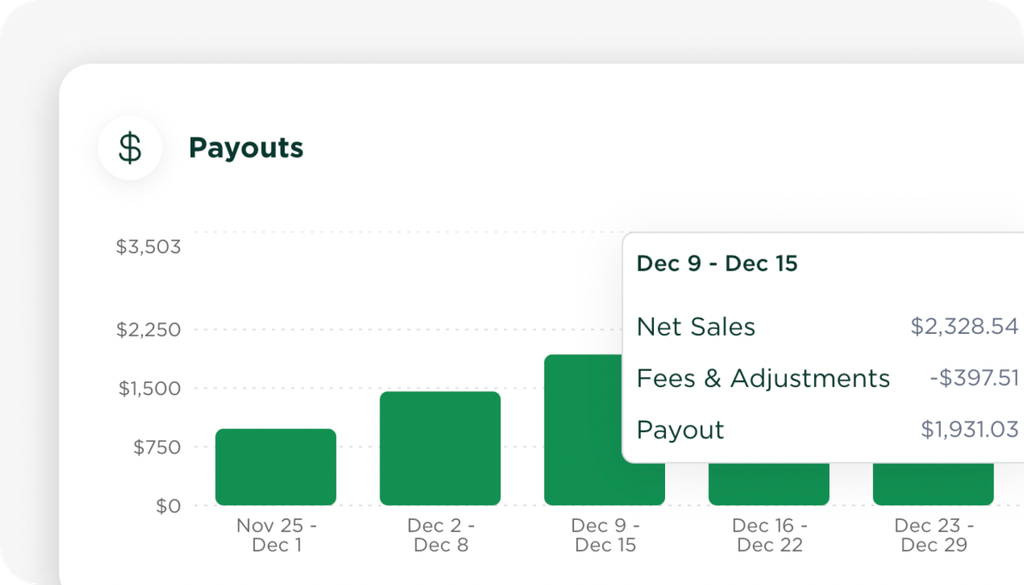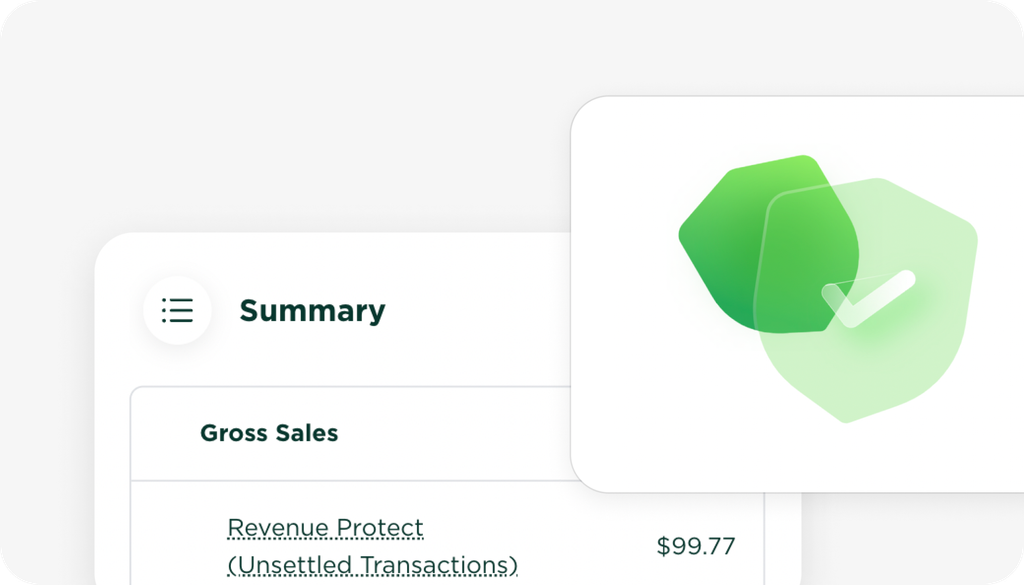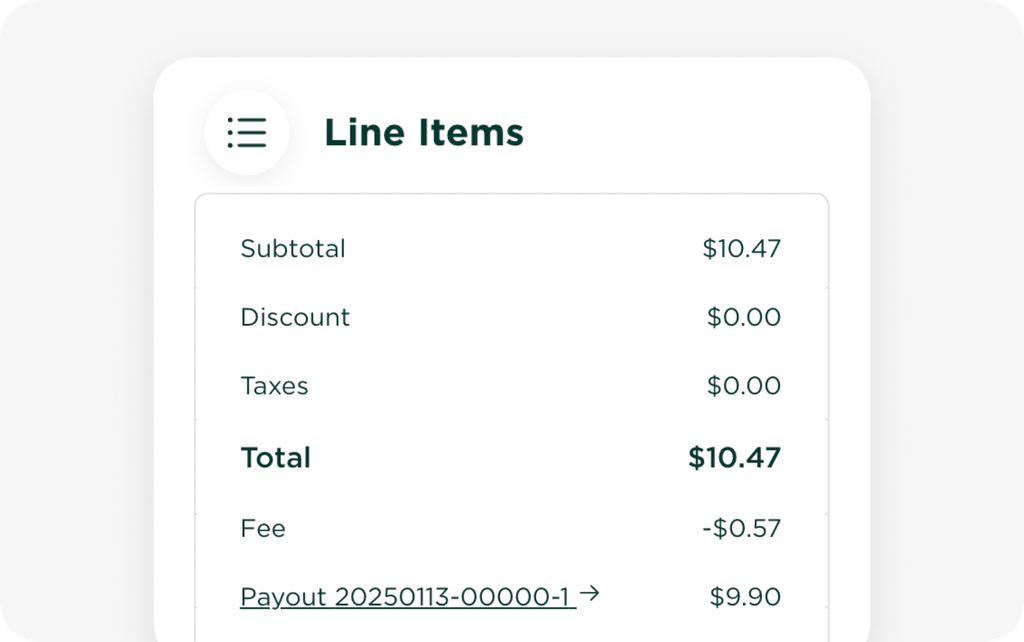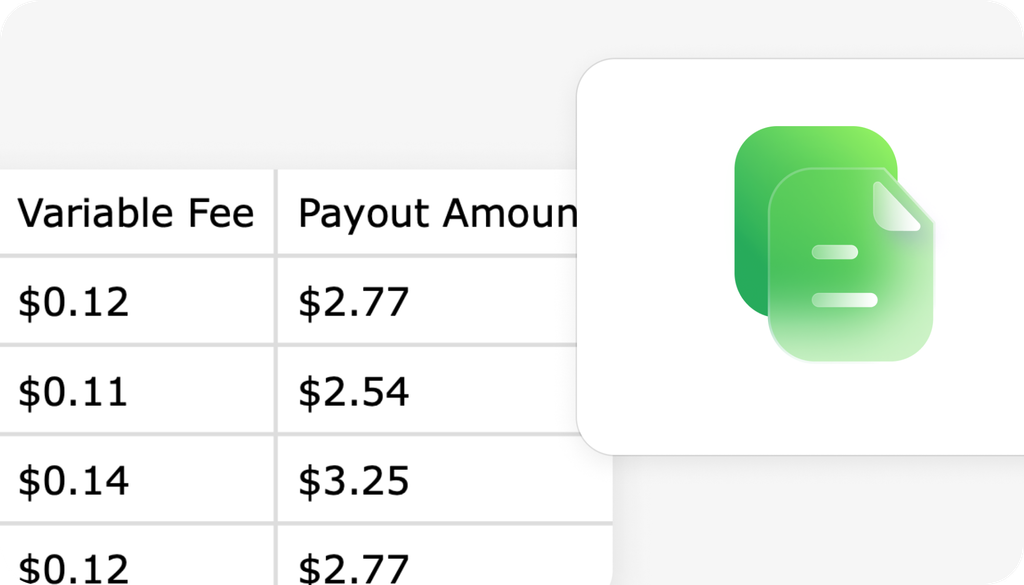Say hello to simpler, faster pricing management. See where products are used and update prices across all cabinets from one screen.
✨ What’s New
✔ Centralized control: review and update prices for all products in one place.
✔ Bulk price updates: select multiple products to apply changes in one action.
✔ Usage visibility: see every cabinet a product is in before adjusting prices.
✔ Auto-updating price tags: digital price tags update instantly.
🏷️ Manage All Pricing in One Place
The Pricing Manager gives you full visibility and precise control.
- 🔍 See where products are used
Quickly scan to see which cabinets carry a product and what price each location uses.
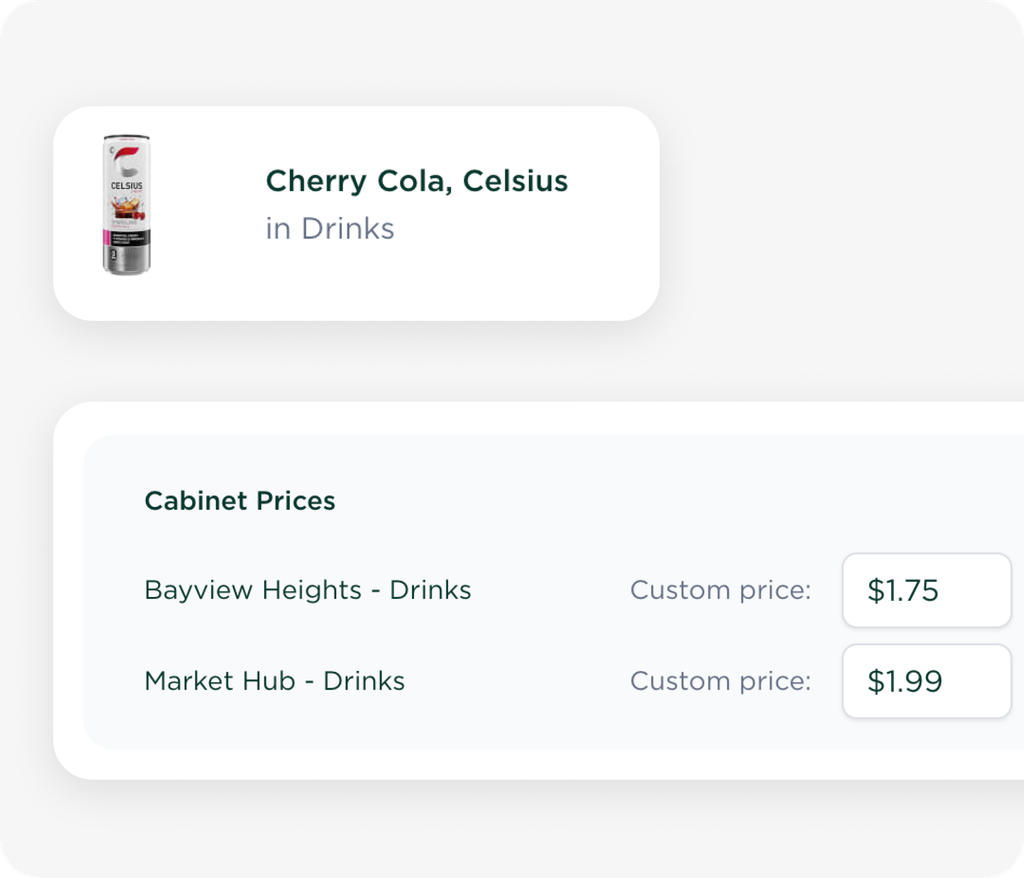
- 🛠️ Update prices in bulk
Edit prices inline or select multiple products to apply changes to default and cabinet-specific prices.
💡 All edits auto-save in your browser, so you can leave and return at any time.
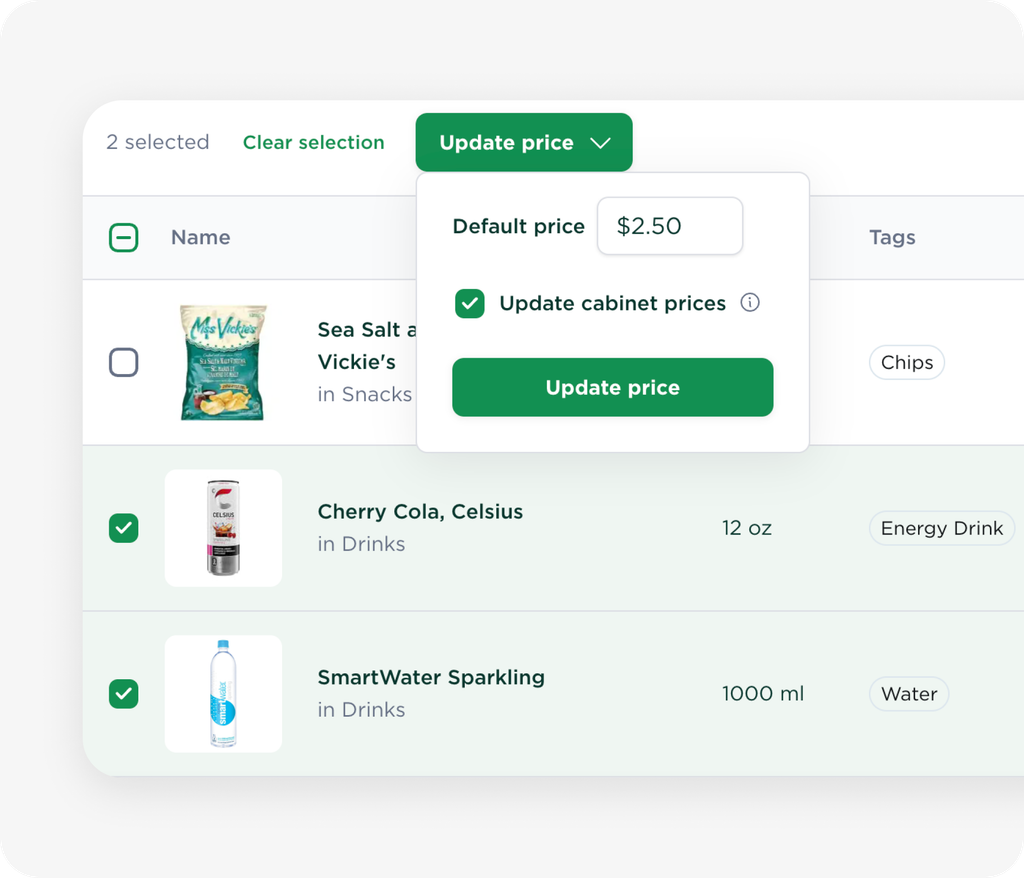
- 📋 Review changes before applying
You’ll see a clear summary of which products and cabinets will be updated so you can confirm everything before it goes live.
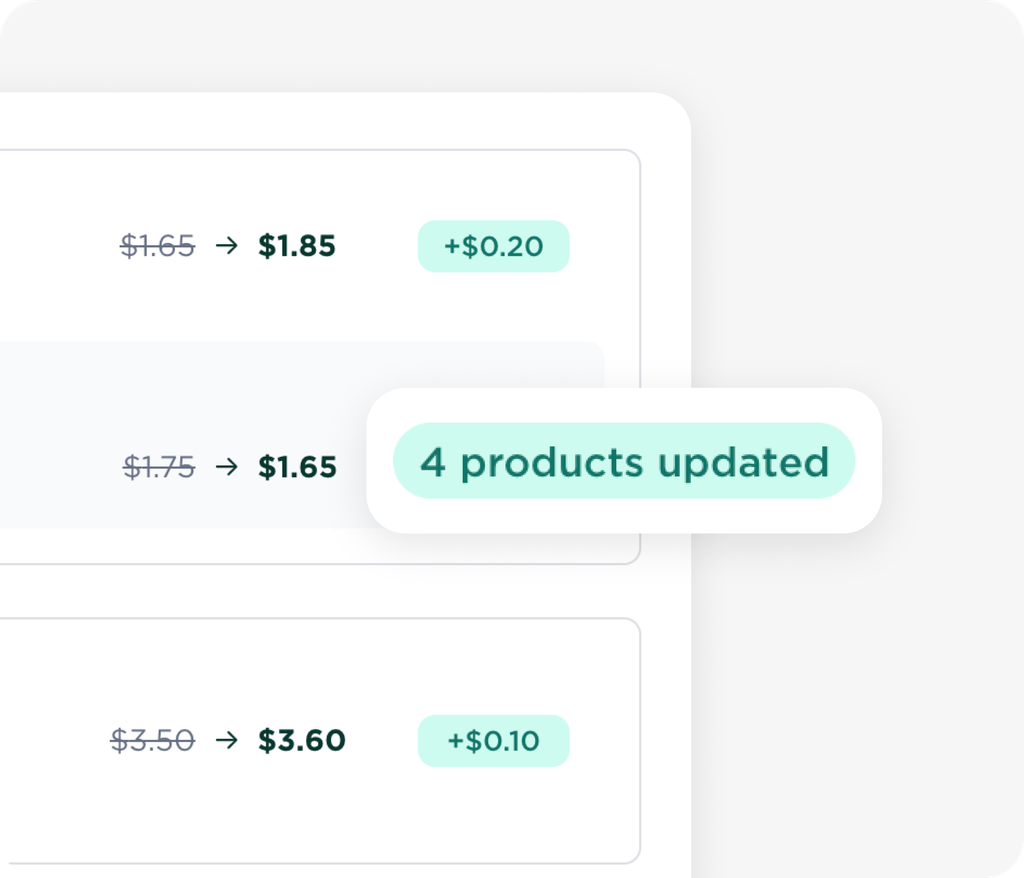
- 🏷️ Price tags update automatically
After applying changes, all associated price tags sync to reflect the new pricing.
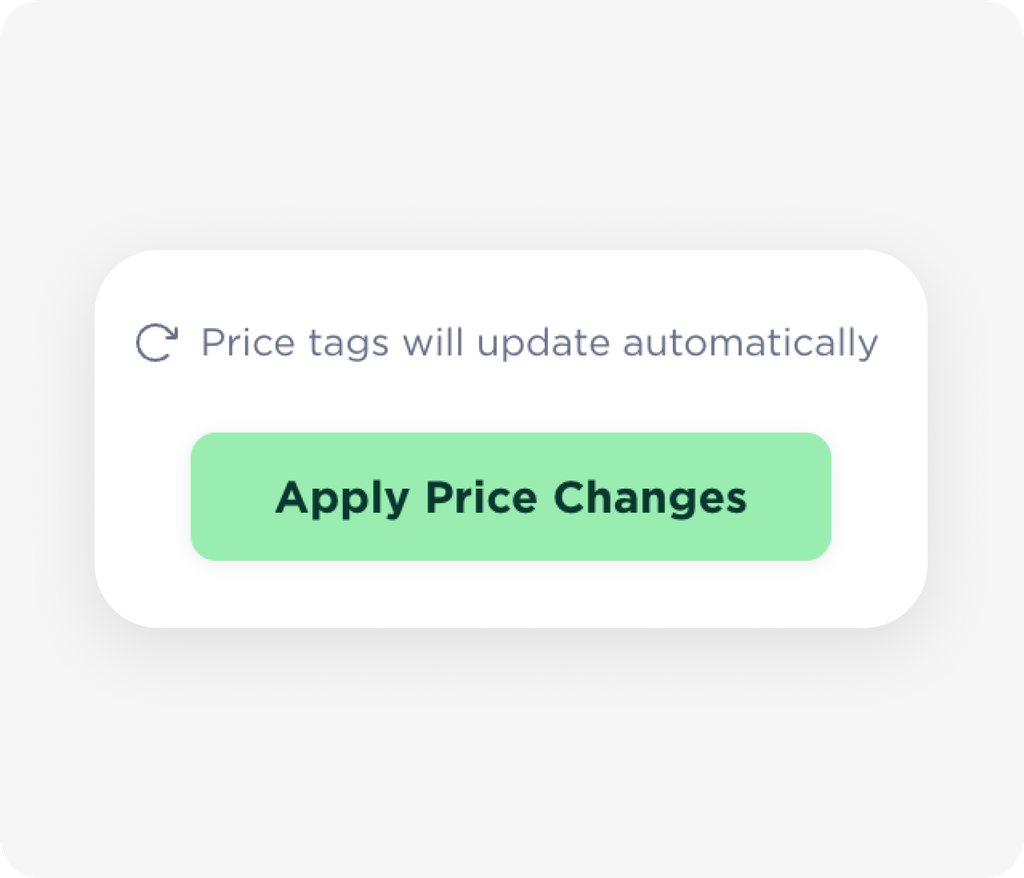
⭐ Bonus: Product Usage Overview
- Open any product to see everywhere it’s used, including each cabinet’s current price.
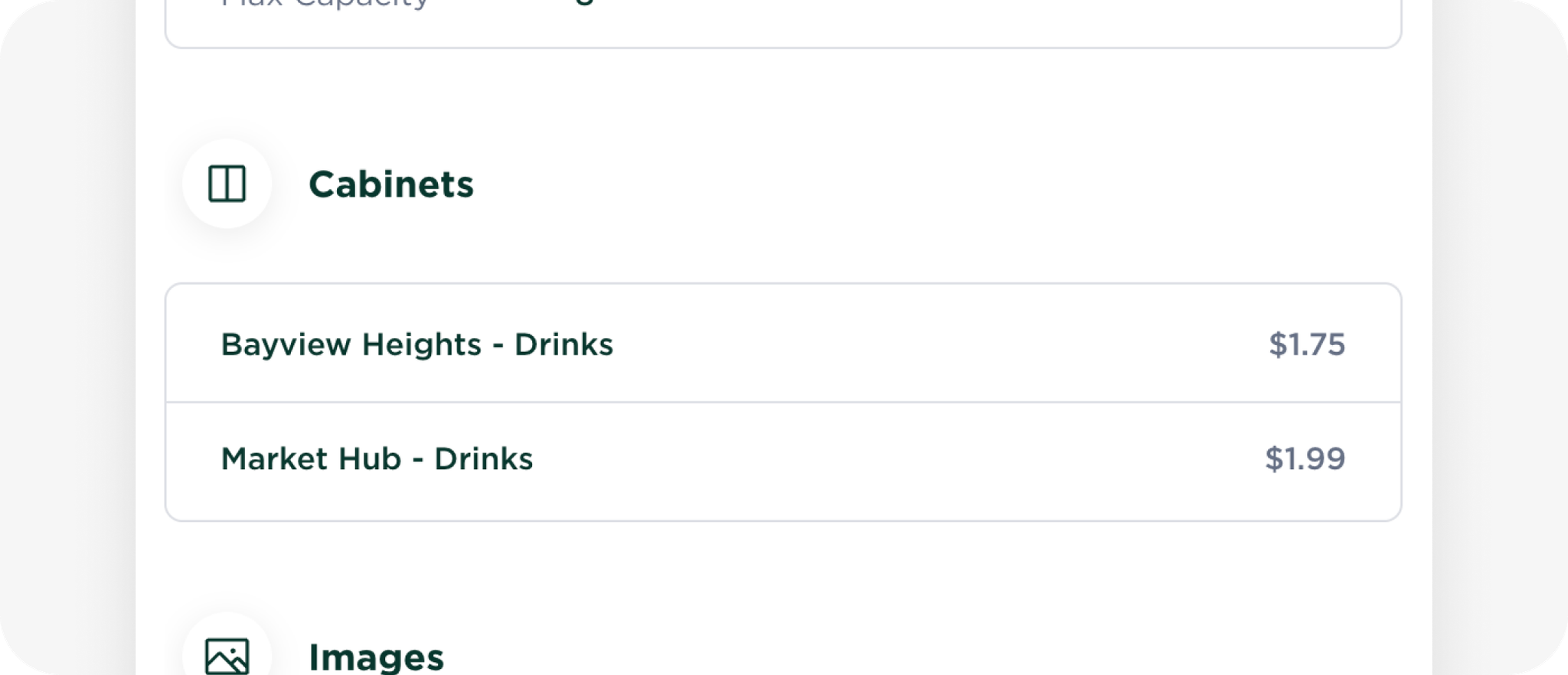
💡 Why It Matters
- Faster pricing workflows
- Fewer errors with a single source of truth
- Consistent pricing across all cabinets and locations
💬 What Do You Think?
Have you tried the new Pricing Manager? Tell us what’s working well and what could be even better.

Arwid Bancevicius